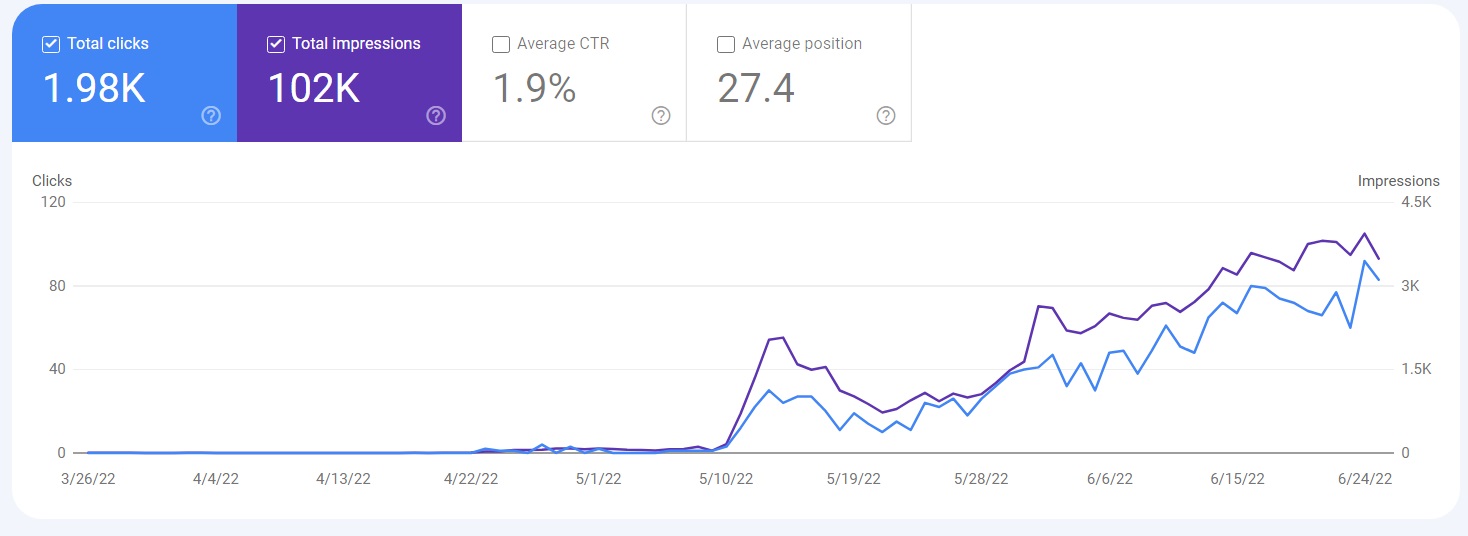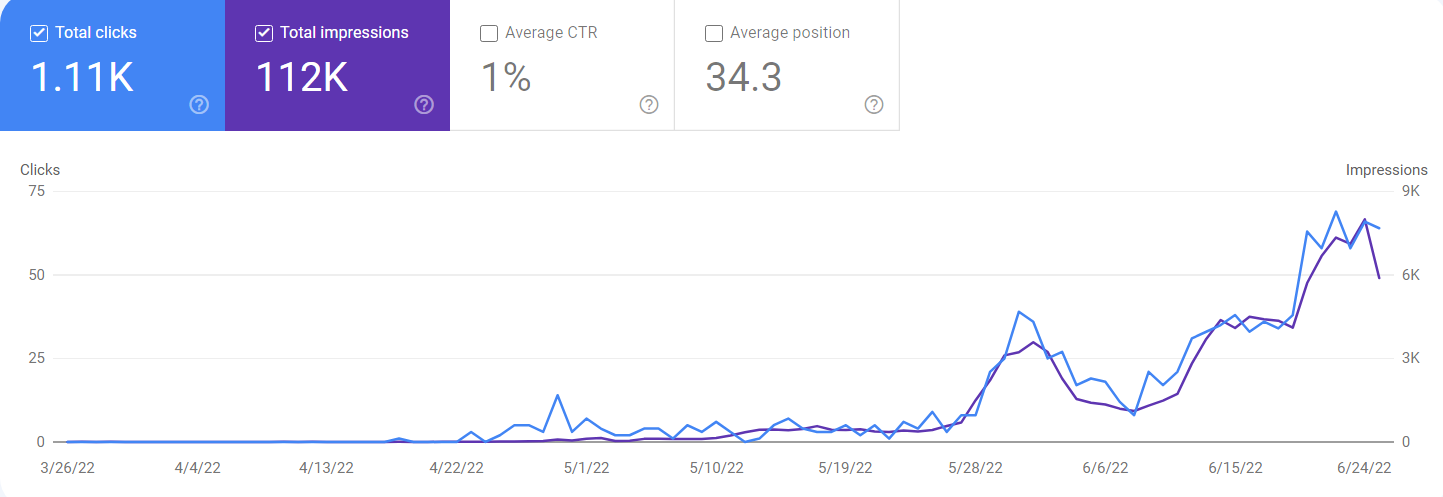What is the Chrome Web Store
The Google Chrome Web Store is an online marketplace where users can discover, install, and distribute applications, extensions, themes, and other add-ons for the Google Chrome web browser. It serves as a platform for developers to showcase and distribute their creations to a wide user base.
How to Access the Chrome Web Store
To access the Chrome Web Store, you can follow these steps:
1.Open the Google Chrome web browser on your computer.
2.In the top-right corner of the browser window, you should see a button with three vertical dots. Click on it to open the Chrome menu.
3.From the menu, hover your cursor over the “More Tools” option, and a submenu will appear. Click on “Extensions” or “Apps” depending on what you are looking for.
4.If you click on “Extensions,” you’ll be taken to the Extensions page where you can manage your installed extensions and access the Chrome Web Store to find new ones.
5.If you click on “Apps,” you’ll be directed to the Apps page where you can manage your installed apps and access the Chrome Web Store to explore and install new apps.
6.Alternatively, you can directly access the Chrome Web Store by typing the following URL into the address bar of your Chrome browser: chrome.google.com/webstore
7.Press Enter, and you will be taken directly to the Chrome Web Store.
Once you are on the Chrome Web Store, you can search for specific apps, extensions, or themes using the search bar at the top of the page. You can also browse through different categories, check ratings and reviews, and click on items to get more information about them before installing.
Remember that you need to have a Google account to install apps and extensions from the Chrome Web Store.
How to create and publish custom Chrome Apps Extension
Creating a Chrome app or extension requires knowledge of web development using HTML, CSS, and JavaScript. Here’s a general overview of the steps involved in creating a Chrome app or extension:
-Set up your development environment:
-Install a text editor or integrated development environment (IDE) for coding.
-Install Google Chrome browser for testing and debugging.
-Plan your app or extension:
+Define the functionality and purpose of your app or extension.
+Determine the features and user interface you want to implement.
-Create the basic structure:
-Create a new directory for your app or extension.
-Set up the necessary files, including HTML, CSS, JavaScript, and manifest.json.
-Design the user interface:
+Create HTML files for the different views or pages of your app or extension.
+Use CSS to style the user interface and make it visually appealing.
-Implement functionality:
+Write JavaScript code to handle user interactions, perform calculations, make API requests, etc.
+Use Chrome APIs and extension-specific APIs to access browser functionality and resources.
-Test and debug:
+Load your app or extension in the Chrome browser for testing.
+Use Chrome Developer Tools to debug and troubleshoot any issues.
-Package your app or extension:
+Create a manifest.json file that defines the properties and permissions of your app or extension.
+Package your app or extension into a .crx file or create a ZIP file for distribution.
-Publish your app or extension:
+Sign up for a Chrome Developer account if you haven’t already.
+Submit your app or extension to the Chrome Web Store for review and publication.
Source : https://support.google.com/chrome/a/answer/2714278
And if you are so lazy , buy google chrome webstore backlink at our shop
Our backlinks company – Backlinkboss, provide unique backlinks in the market